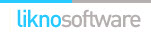AllWebMenus Pro
Cross-browser support - Multiple menu effects, styles & themes
Powerful menu positioning options - Unicode support - HTML edit capabilities
Multiple rows/columns - Addins/Plugins - Extensions - SEO Friendly - Sitemap support
Save time
No Code - WYSIWYG
Rich UI - For All Browsers
Any Editor - Any CMS
How to use AllWebMenus with CoffeeCup HTML Editor
AllWebMenus has a very simple and intuitive way for attaching your menus to web pages created with the CoffeeCup HTML editor:
Step 1: Specify the HTML files you wish to contain your menu
Suppose your web site is under the C:\SiteRoot local folder. This means that the HTML files that you wish to contain your menu are located inside that folder:

In CoffeeCup HTML editor your web site structure would appear as follows:

Step 2: Compile your menu
Click on "Tools Compile Menu" to compile your menu:

This opens the "Compile Menu As" dialog. Select a location under your C:\SiteRoot folder to save your compiled menu:

Once you do this step, all the necessary AllWebMenus files will be automatically saved inside the C:\SiteRoot folder:

Step 3: Link your menu to your web pages
In the next AllWebMenus window, select the button that allows you to link the menu to your web pages.

The next window in AllWebMenus allows you to select the web pages that you wish to contain your menu. You can select many pages at once and link to as many pages as you wish.

This process creates the necessary javascript code that runs your menu and adds it inside your HTML files.
Step 4: Publish your updated web pages and your compiled menu files
You can use the remote server features of CoffeeCup HTML editor or your favorite FTP client to upload all the necessary files to your web server.
Remember to upload all the AllWebMenus files at the exact same position as they are created inside your local site structure (i.e. inside the C:\SiteRoot folder).
After uploading all the necessary files, your remote site should appear as follows:

Enjoy your menus online!
AllWebMenus Pro
All Likno Products
Client Testimonials
Warning: Constant ABSPATH already defined in /usr/home/frames/public_html/likno/blog/wp-config.php on line 24
Fatal error: __autoload() is no longer supported, use spl_autoload_register() instead in /usr/home/frames/public_html/likno/blog/wp-includes/compat.php on line 502